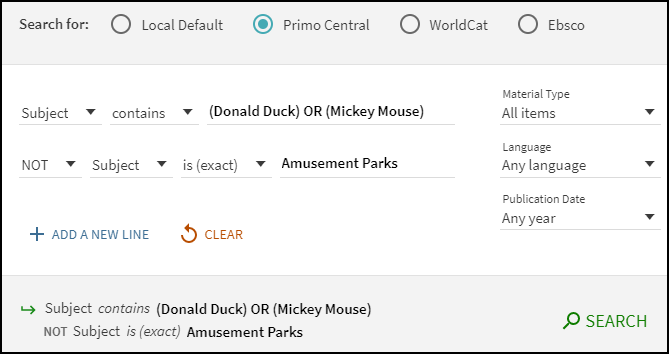Connect with Your Librarian

Office 123 (near the Athenaeum)
Zoom or Teams meetings available by appointment:
https://calendly.com/jvogel-messiah/15min
Scholarly Publishing
-
Nuts and Bolts of Scholarly PublishingA guide to scholarly publishing from the University of Texas at San Antonio Libraries. It includes information about selecting journals for publication and reviewing author agreements.
-
Evaluating Journals for PublicationA guide to help you determine credible Journal and Book Publishers from Arizona State University.
-
Open Access PublishingOpen access (OA) is a way to publish that makes content freely available to read with no subscription or access fees, as well as licensing the work to allow for reuse. In the past, publishers have charged authors a fee to publish OA Articles to cover the money that the publisher lost by not being able to sell a subscription. (This is different than predatory journals who require authors to pay a fee in order to be published and whose journals still charge subscriptions to readers.) Now, those publishers are working with libraries to reduce the costs and allow authors to publish at no cost to them. Messiah University has agreements with a few publishers to allow authors to publish in an OA journal at no cost.
Impact Factor and other Research Metrics
Scholars often want to determine the reach of their research. For example, how many times was a particular author or journal cited? When deciding what journal you want to submit an article to, you might consider that journal's impact factor (e.g. how often others cite it) as one way to determine the scholarly reach of that journal. That could then translate to a great reach for your work as well.
It can be confusing to determine which metrics to use, or even what a metric means. The table below provides a brief overview and describes how each number is calculated.
| Metric | Website | Calculation | Meaning |
|---|---|---|---|
| Impact Factor | Journal Citation Reports (a paywalled database that MU does not subscribe to) | Uses a two-year period to divide the number of times articles were cited by the number of articles that were published in the following year. Example 200 articles published in 2024 and 2025 and cited in 2026 72 "citable items" published in 2024 and 2025 72/200 The impact factor for 2026 would be 0.36 |
A journal with a high impact factor has articles that are cited often. This is an average (mean) number of citations in a specific journal in a recent time period. |
| h-index | Google Scholar | The h-index of a publication is the largest number h such that at least h articles in that publication were cited at least h times each. For example, a publication with five articles cited by, respectively, 17, 9, 6, 3, and 2, has the h-index of 3. | The h-index can also highlight the on the impact of an individual scholar rather than the entire journal. The higher the h-index, the more scholarly output a researcher has. |
| Eigenfactor | Eigenfactor.org | Calculated by Eigenfactor.org. Similar to calculating the impact factor with two differences: they do not include citations in one article in a journal to another in the same journal and they have a five year calculation. | A high Eigenfactor score signals both that the journal is cited regularly and that it doesn't self-cite to inflate its score. |
| Altmetric | Altmetric.com MU Databases from Springer, Oxford, and Wiley Cochrane Library offer some Altmetric data. |
Typically calculated by companies, so they cannot be calculated manually. They use multiple sources including social media. | A high Altmetric score typically means that the article has received a lot of attention. It may also mean that the company providing the Altmetric may have decided that the attention is "quality" (e.g. a news post might be more valuable than a Facebook or X mention). |
Impact factor evaluations are not perfect. The University of Illinois University Library explains some of the controversy surrounding the Impact Factor calculations specifically. Of particular note is that the Impact Factor only uses indexed journals, and most of the journals indexed are in English, so there are many international journals left out of the conversation.
Primo: Search all Library Collections at One Time
Advanced Searching Tips for Primo
-
( ) – Parentheses allow you to group search terms and alter the order of precedence.
-
AND and NOT – left-to-right precedence is used in case of multiple operators.
-
OR – left-to-right precedence is used in case of multiple operators.
- honey bee communication – Primo treats the entire query as a phrase and returns results in which all of the words may be closer together.
- honey bee AND communication – Primo treats honey bee and communication as separate phrases and returns results in which both phrases may not be as close together.
-
If you do not enclose the phrase with quotation marks, the system will find items that contain the individual words in the phrase, regardless of whether these words are located next to each other in the order specified.
-
If a comma is used to separate words in a list, the comma must be followed by a space. Otherwise, the system will consider the comma to be part of the word and return fewer results than expected.

-
? – enter a question mark to perform a single character wildcard search. For example, type wom?n to search for records that contain the strings woman, women, and so forth.
-
* – enter an asterisk to perform a multiple character wildcard search. For example, type cultur* to search for records that contain strings, such as culture, cultural, and culturally.
The Controlled Vocabulary service (which is similar to AutoComplete) expands user searches with words and phrases that constitute variations of the search term with the same meaning, thereby increasing the accuracy of the users' searches. The expansions are visible on the screen and add, for example, variations of the search term with the same meaning (example ADHD and attention deficit disorder, or name variations such as assata shakur and asata shakur).
Users are provided with an option to revert to using only their original search term. For example, if the user enters heart attack in the query, Primo also returns results that include myocardial infarction. If the user is interested only in results that include heart attack, the user can click the link to the right of the recommendation.
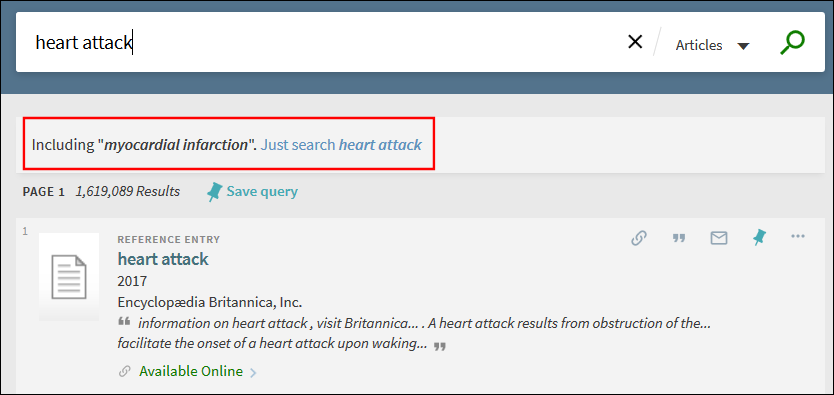
The Advanced Search page allows you to specify additional lines of criteria, which are not available with the Simple Search. In addition, it allows you to specify filters prior to executing the query.
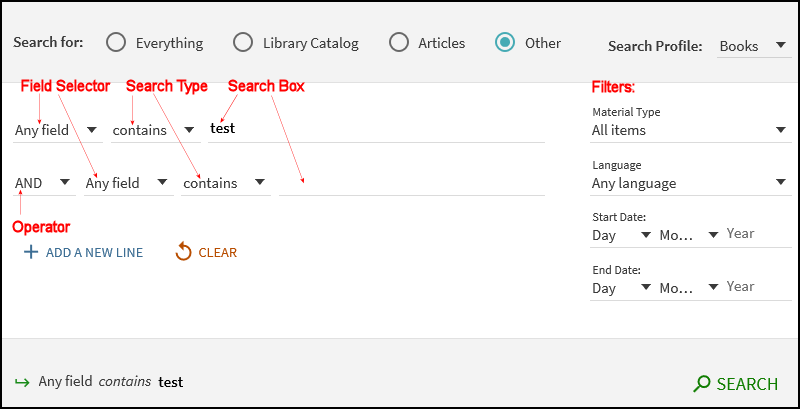
The Advanced Search page contains the following components and options:
-
Search for – Search profile slots allow you to search within a specific category of materials (such as materials that belong to your institution, course reserves, or any additional repositories that are supported by the library. You can also limit your search results by specifying filters.
-
Search Profile – If a search profile slot includes more than one search profile, you can narrow your search results further by specifying subcategories that may further limit the scope of searches to a campus, library, or additional search indexes (such as Primo Central).
-
Add a New Line – Advanced searches allow you to include a maximum of seven search criteria lines, which contain the following parameters: operator, field selector, search type, and search box.
-
Field selector – For each search line, this parameter allows you to narrow the search to all search fields or a particular field (such as title and subject).
-
Search type – For each search line, this parameter indicates how your search terms are compared against the search field. The following values are valid:
-
is (exact) – Returns results that contain phrases that exactly match the phrases specified in the query.
Results for title searches may include records that do not include the search term in the title. This is because exact Title searches are expanded to include the record's alternative title and authority subject fields.
-
contains – Returns results that contain all words in the phrase, but the words may be in a different order and may not be as close together.
-
starts with – Returns results that contain words that start with the specified string. This type performs left-anchored title searches only.
-
-
Operators – As with basic searches, you can include the following operators between words and phrases in each search line: AND, OR, and NOT. In addition, the Operator drop-down list allows you to select the operation that is used between search lines. For more information on operator precedence, see Precedence Rules.
If your query includes operators that separate phrases in which one or both of the phrases contain multiple words, Primo will use parentheses to group the words in each multiple-word phrase. For example, Primo will convert the query Donald Duck OR Disney to (Donald Duck) OR Disney to distinguish it from the following query: Donald (Duck OR Disney).
-
Search box – For each search line, enter the search query text, which may include words, phrases, and operators (AND, OR, and NOT).
-
Filters – Filters allow you to narrow your results to specific metadata (such as a material type or date range). In the search results, you can include and exclude facets to filter your results further.
In the following example, matching records must contain either the words Donald and Duck or the words Mickey and Mouse in the title, and the subject of the records must not have the exact phrase Amusement Parks. From the matching records, only the English articles are displayed in the results.